If you work with Zendesk for customer support services, then you need to use the Zendesk login portal to reach your account. Furthermore, those who are interested in doing so can sign up easily, using the same official website. The aim of this guide is to introduce you to the platform you have to work with for this service, as you will find out in the dedicated sections of our guide.
Our guide begins with instructions for registering on the Zendesk website, which can be carried out in three ways. Moreover, we will walk you through all the necessary steps for signing into your account, as well as tips for troubleshooting. Access this information and more below.
Zendesk Sign up Steps
In order to make the Zendesk dashboard easy to access for all, the company has provided three solutions for registration. The first two options allow customers to use existing accounts, such as their Google or Microsoft email addresses. As a stable alternative, you can register directly on the Zendesk platform and store your Zendesk dashboard login credentials.
- Go to the Zendesk official website.
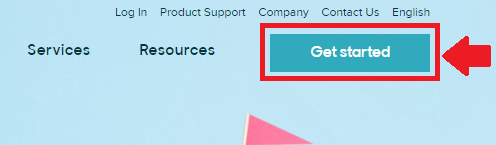
This is what the Get started button looks like on the Zendesk home page.
- Click the Get started button at the top right hand corner of the page.
- Follow the registration instructions that match your preferences from one of the three sub-sections below.
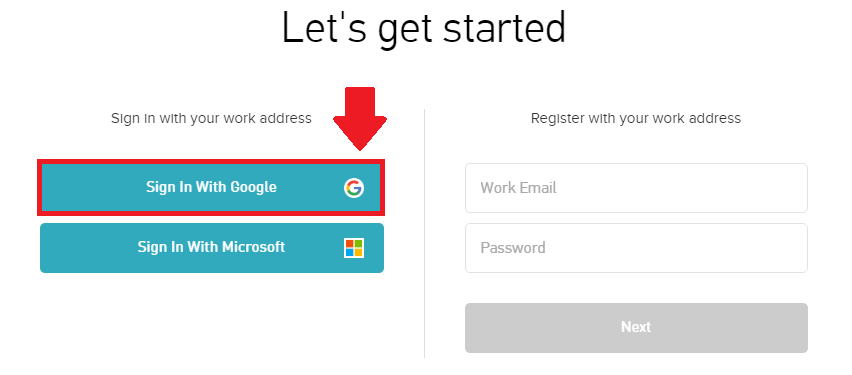
This is what you have to click to undergo Zendesk login through your Google account.
- Press the button that reads Sign In With Google on the left side of your screen.
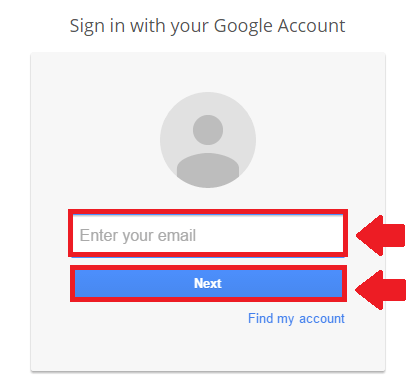
This image shows how to sign in with your Google account for Zendesk.
- Enter your email in the blank field on the screen.
- Click Next.
- Type the Password associated with your Google account.
- Check the Stay signed in box if logging on from a personal device.
- Push the blue Sign in button to finish your Zendesk login through Google.
Microsoft
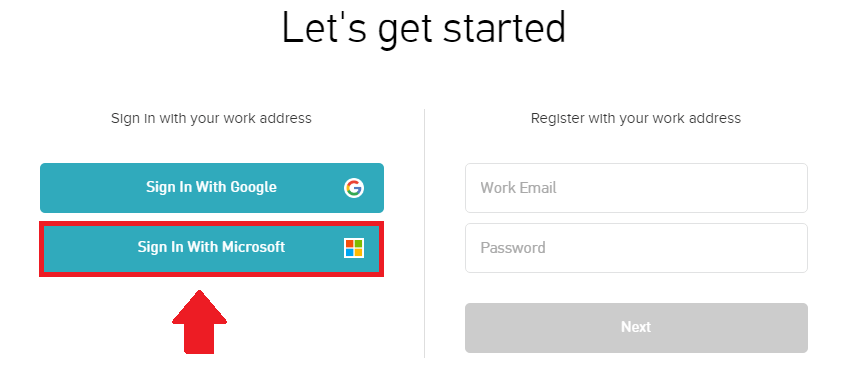
The Sign In With Microsoft button for Zendesk login is marked in this screenshot.
- Push the Sign In With Microsoft button to your left.
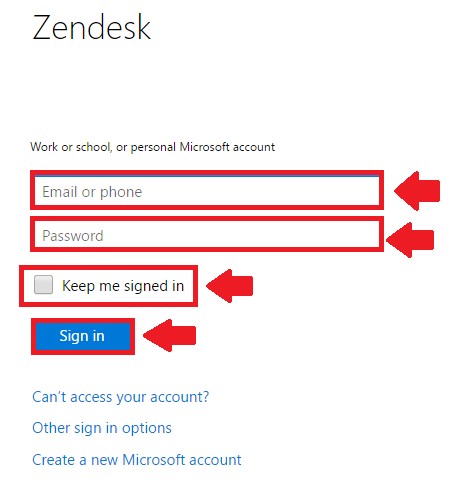
The process of signing into Zendesk with Microsoft is explained in this photo.
- Enter your Microsoft Email or phone in the first empty box on your screen.
- Follow up with your Microsoft Password in the next field.
- Check the box next to Keep me signed in if you plan on using this account for future Zendesk login.
- Conclude by pressing the Sign in button in blue at the bottom of the sign in box.
In-site Registration
- Use the registration box on the right half of the screen.
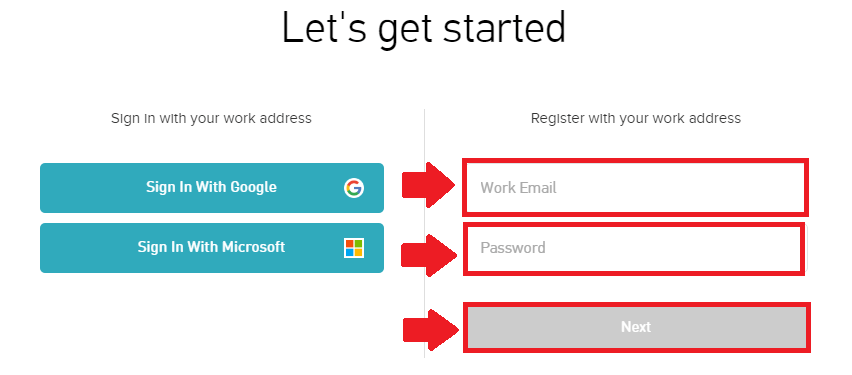
This is how you can register for Zendesk login on their official website.
- Enter your Work Email and the Password related to it in the two fields mentioned.
- Press the green Next button.
- Go through any other additional steps to complete your registration.
Zendesk Login Instructions
If you have decided to register on the Zendesk platform, you need to go through the Zendesk login process to get to your dashboard. However, it will only require a minute of your time. To begin with, you need to have your company’s Zendesk URL at hand. You might also need a few other pieces of information related to your account after this step, so make sure you keep them close by. This is what you have to do to sign in:
- Connect to the Zendesk home page using the first link from our guide.
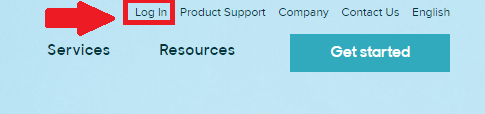
The Zendesk login button looks like the one outlined in this screen capture.
- Click the Log in button highlighted in red in the screenshot above to get to the Zendesk login page.
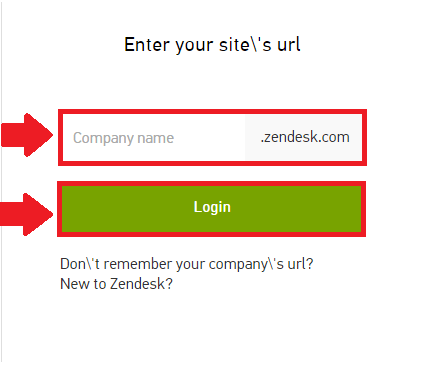
This is what you have to do to complete Zendesk login.
- Type the name of your company in the empty field under Enter your site\’s url.
- Double-check to see if you typed it correctly.
- Push the Login button in green to proceed.
- Follow any other necessary steps to finish Zendesk login.
Troubleshooting Guidelines for Zendesk Normal Login
As long as you have your email address, you can regain access to any locked Zendesk account. However, you must make sure that it is the same email address that you provided when registering for the service. If you can’t remember your company URL, all you have to do is request a reminder on the Zendesk login page. You will receive all the info you need to know via email. Here are the steps to go through:
- Access the Zendesk login portal.
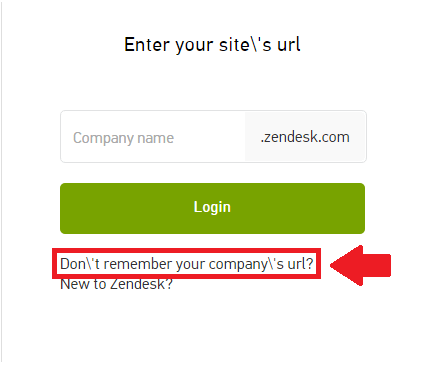
This image shows what link you have to click to get a reminder for your Zendesk login info.
- Click the link that reads Don\’t remember your company\’s url?, located right under the Login button.
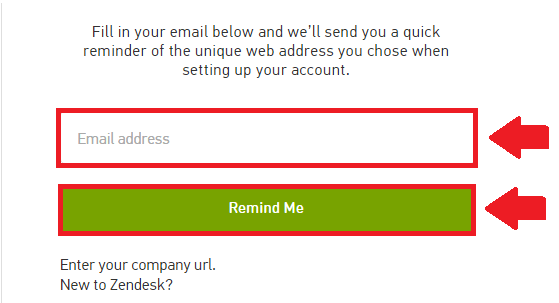
This is where you have to enter your email address to get the reminder.
- Provide the Email address associated with your Zendesk login credentials.
- Click Remind Me, the green button below the email field.
- Check your inbox for an official message from Zendesk to regain access to your account.
Zendesk Contacts
There are multiple ways you can get in touch with Zendesk if you have any more comments or questions. Nevertheless, we recommend browsing their site for quick solutions beforehand. If you have any other troubles with your Zendesk login, feel free to access the Product Support center for potential answers there.
If you still can’t find what you’re looking for, you can proceed with personally getting in touch with Zendesk. The best way to reach them is through their online contact form. Make sure you provide an accurate email address so you can get a response in due time.
Alternatively, contact their global headquarters, located at 1019 Market Street in San Francisco, California. Customers are welcomed for visiting the headquarters, but they also have the option of communicating via telephone. The three most significant phone numbers are:
888 670 4887
+1 415 418 7506
415 778 9355 (Fax)
Also, on the contact page mentioned above, you will find a list of phone numbers and maps for international locations. Please access the page if you are an international Zendesk customer. Aside from that, their official website will provide all of the information you need about their services.
Useful Links
- Zendesk Chat Login Page
- Instructions for Zendesk Login without SSO
- Zendesk Login HCED Portal
- Guide for Zendesk Agent
Leave a Reply