The University of Texas at San Antonio offers a variety of portals and online resources for students. Those who study from afar require the UTSA Blackboard login portal for their distance learning tools. In this guide, we will go through the steps necessary for signing into a UTSA Blackboard account, but also those for additional student platforms.
Aside from the UTSA Blackboard, we will also present the UTSA student email service and how you can sign into your inbox. Our guide also includes a set of instructions for troubleshooting issues on both websites mentioned. Moreover, we’ll go through the resources available on the MyUTSA page for students. Access these guidelines and much more in the sections below.
Instructions for UTSA Blackboard Login
If you are a distance learning student at UTSA, you need to use the UTSA Blackboard login portal. To access your assignments, courses and tools, you need to have a MyUTSA ID and a password registered with your Blackboard. In addition to this, your web browser needs to be compatible with the software for it to work on your computer. See if your browser is up to date and how to sign in below:
- Visit the UTSA Blackboard login page.

These are the fields you need to complete for UTSA Blackboard login.
- Click the blue box that reads Check your Browser before Login to see if it’s compatible. You should see Supported with a green check mark next to it.
- Go back to the UTSA Blackboard login portal tab in your browser and fill out the first blank field with your MyUTSA ID.
- Complete the second blank box with your Blackboard Password.
- Press the blue button labeled Login to access your Blackboard dashboard.
Steps for UTSA Email Sign In
As a student at the University of Texas at San Antonio, you also get an email account for university-related communications. The service is hosted by Google Apps for Education and uses the same credentials as the ones for UTSA Blackboard login. Get your MyUTSA ID and password ready and go through these steps to reach your inbox:
- Access the UTSA mail login website.
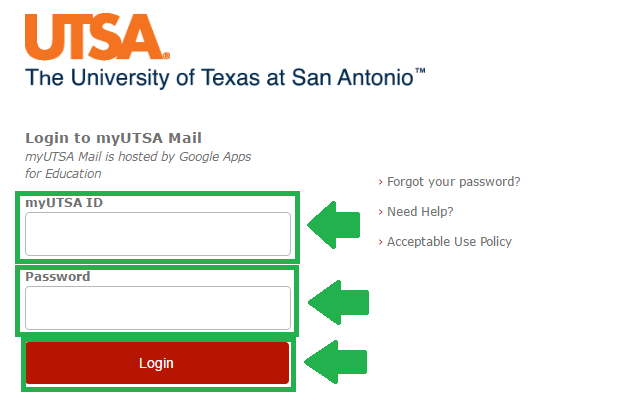
The UTSA mail login process is shown in the image above.
- Type your MyUTSA ID to begin with.
- Continue with your Password for your UTSA mail account in the second field.
- Push the red Login button to access your student email inbox.
Assistance for UTSA Logins
UTSA allows users to reset their passwords if they cannot remember them and are locked out of their accounts. However, please note that you must have your MyUTSA ID and access to either a cellphone or an email address aside from your UTSA one to do so. To get back into your account, follow the guidelines for the portal you are interested in below.
Blackboard
- Connect to the UTSA Blackboard login site.
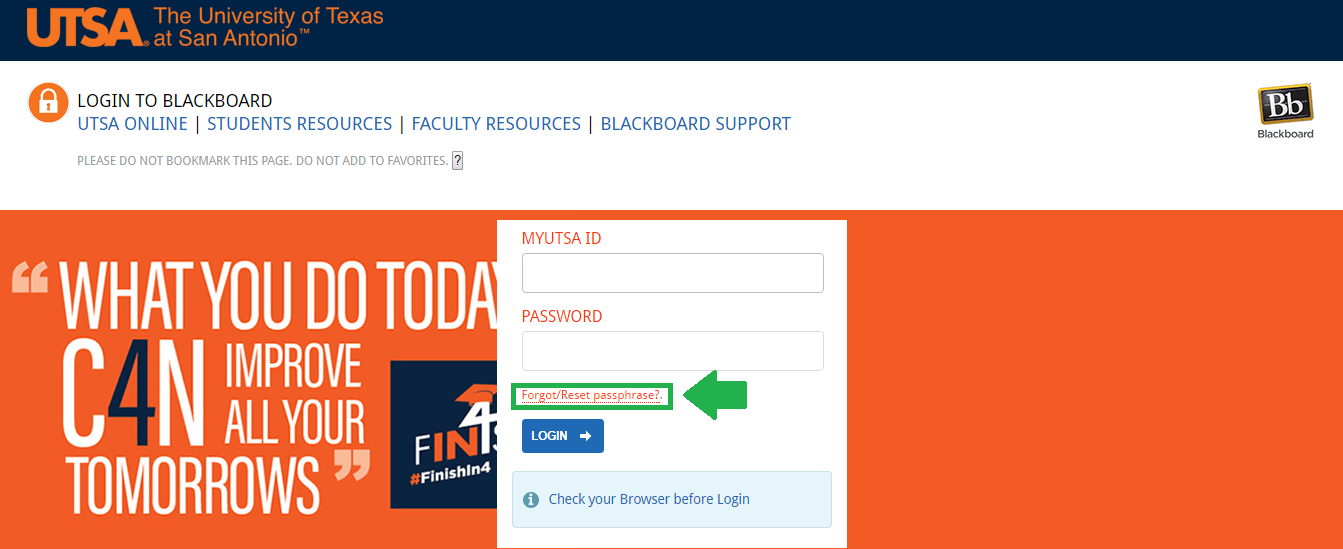
The UTSA Blackboard forgot password link looks like the one in this image.
- Select the Forgot/Reset passphrase? link inserted in orange above the Login button.
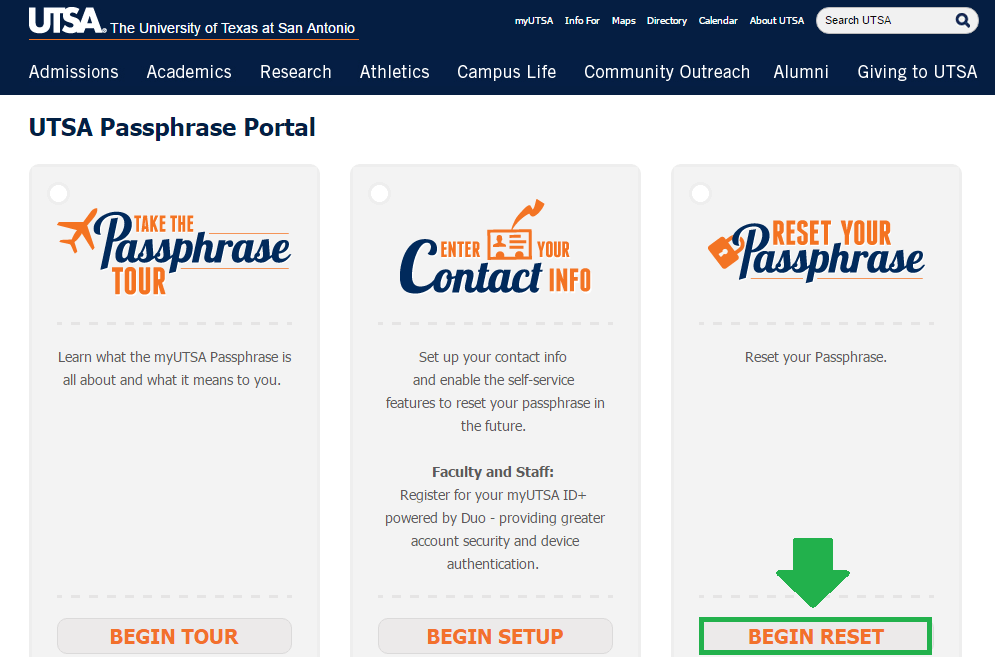
This is the button you have to push to reset your UTSA Blackboard login password.
- Push the Begin Reset button at the bottom right hand corner of the site.
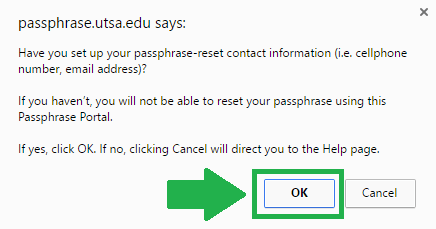
This is the first step in resetting your UTSA Blackboard password.
- Read the information in the pop up message and make sure you are eligible for resetting your password.
- Click OK to continue.
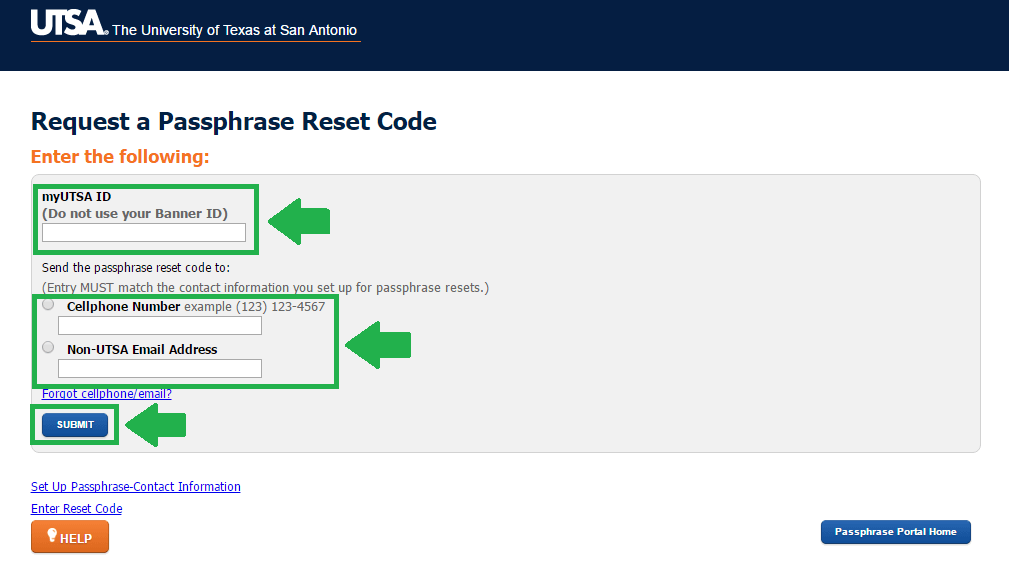
The second step of the forgot password process looks like this.
- Enter your MyUTSA ID in the top field. Don’t use your Banner ID, as the website mentions above the blank box.
- Select your preferred method for receiving your passphrase reset code: Cellphone Number or Non-UTSA Email Address. Make sure you follow the given format for phone numbers or that you enter the complete email address for the second option.
- Push the blue Submit button at the bottom of the Request a Passphrase Reset Code
- Follow any other instructions that come up in order to reset your Blackboard password.
- Go to the UTSA student email login platform.
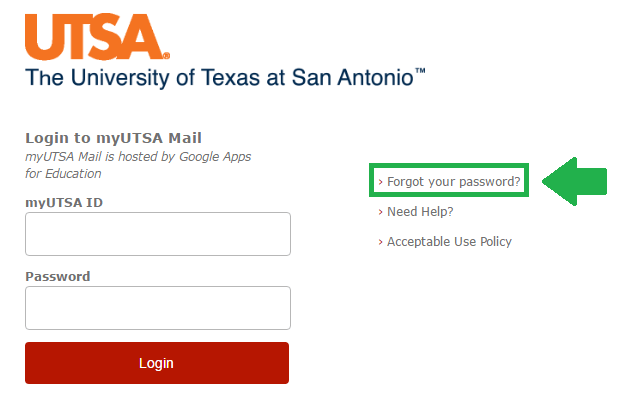
This is the link you have to click if you can’t remember your UTSA mail password.
- Click the grey link labeled Forgot your password?, which is highlighted in green in the photo we have provided above.
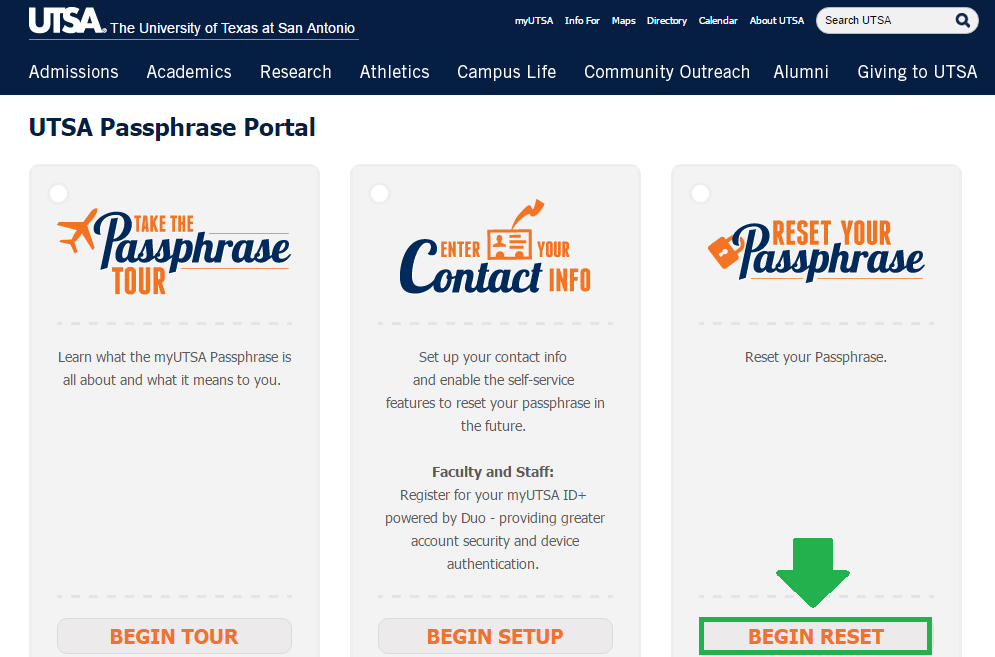
This is what the reset button looks like.
- Press the Begin Reset button from your bottom right.
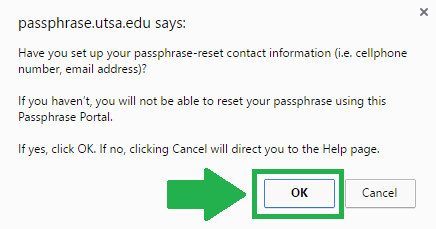
There are the conditions for being able to reset your passphrase.
- Go through the message in the pop up and push OK to proceed.

This is the form you have to complete to finish resetting your mail passphrase.
- Provide your MyUTSA ID to begin the process.
- Choose between Cellphone Number and Non-UTSA Email Address for getting your passphrase reset code.
- Press the Submit button in blue.
- Complete the rest of the steps required for getting a new password for your UTSA email account.
MyUTSA Student Resources
At UTSA, students and faculty members have an entire page dedicated to resources, entitled MyUTSA. As a student, you have direct access to the following subpages:
- MyUTSA student email
- UTSA Print Spot
- Class Schedules
- UTSA Academic Calendar, etc.
Furthermore, you can scroll down to the bottom of the page for UTSA library information. You can perform a quick search, find databases or browse through course reserves or journal titles. Feel free to take some time to explore the page to see what other resources you can use as an UTSA student.
The University of Texas at San Antonio Contacts
If you’re still facing troubles with your UTSA passphrase, you should check out the Frequently Asked Questions section of their website for extra help. If you didn’t find an answer or your issue is a different one, you can contact the OITConnect department. To speak with them via telephone, dial 210 458 5555. If you prefer emails, write one to oitconnect@utsa.edu describing your problem in detail. For the second option, we recommend including screenshots with your issue to solve it as soon as possible.
Visit the official University of Texas at San Antonio website for any other details about the school.
Leave a Reply