The Securus login page was created so family members and close friends can keep in touched with their incarcerated loved ones. To put it shortly, Securus inmate calls can be made and received through the Securus tech login portal with ease, thanks to the user-friendly design. Our guide covers extensive Securus net login instructions for the following tasks and platforms:
- Securus technology login for online accounts
- Securus inmate login for the Secure Call Platform (command login)
- Facility portal Securus tech.net login
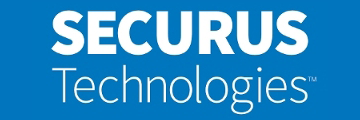
In addition to this, we will walk you through:
- Downloading the Securus log in app for Android and Apple mobile devices
- Troubleshooting SecurusTech login problems
- Contacting Securus & useful links
Therefore, we welcome you to read the dedicated sections below for more information.
Securus Login Steps for Online Accounts
Firstly, we’ll talk about the portal for family and friends. If you have an email address and password registered on the Securus login portal, you can easily get in touch with a dear one that’s in prison. Furthermore, you can reach the SecurusTech net login page through the company’s official website, with the help of the steps described below.
- Visit the Securus Technologies website at securustechnologies.com.
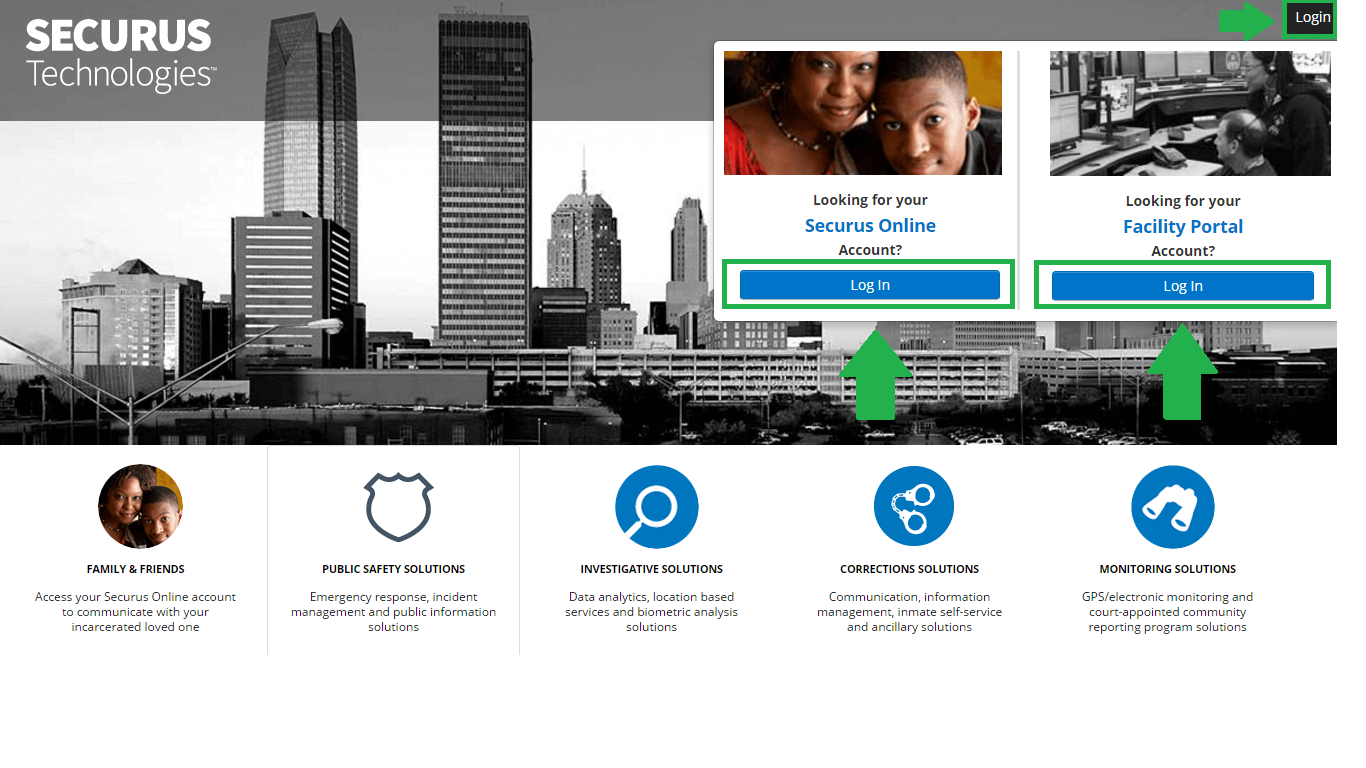
The official Securus Technologies website looks like this image. Click the relevant Log In button.
- Click the black Login button at the top right-hand corner of the page, highlighted in green.
- Push the blue Log In button under the Looking for your Securus Online Account? heading in the green box on the left.
- Wait to be automatically redirected to the Securus online login platform for friends and family.
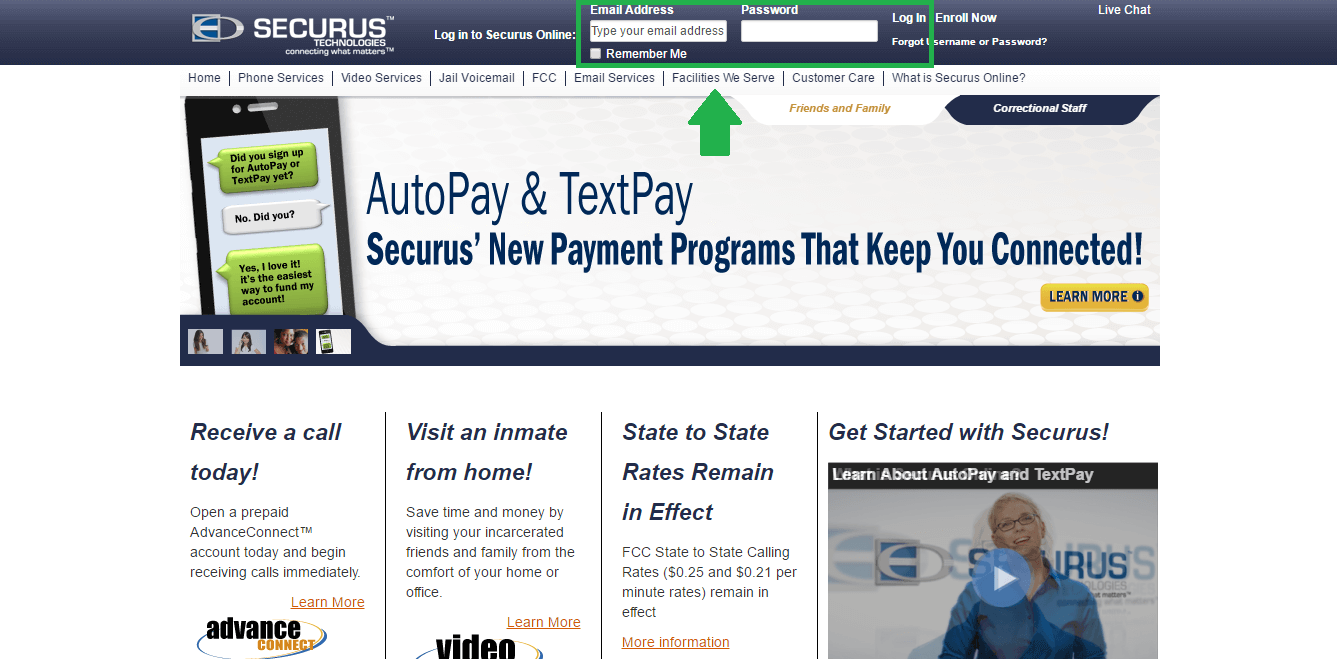
This image shows how the Securus login page for friends and family appears.
- Use the two fields highlighted in green above to enter your Email Address and Password.
- Select Remember Me if performing Securus login from a personal computer. Do not check this box if you are signing in from a public device to prevent unauthorized access.
- Click the white Log In link to reach your account.
Securus Command Login Instructions for Secure Call Platform
Secondly, here is some useful info about the Secure Call Platform. The Securus Command login page is similar to the portal for friends and family, just that you use a username instead of a password. Therefore, follow these steps to undergo Securus phone login on the Secure Call Platform.
- Go to the Secure Call Platform by clicking this link.
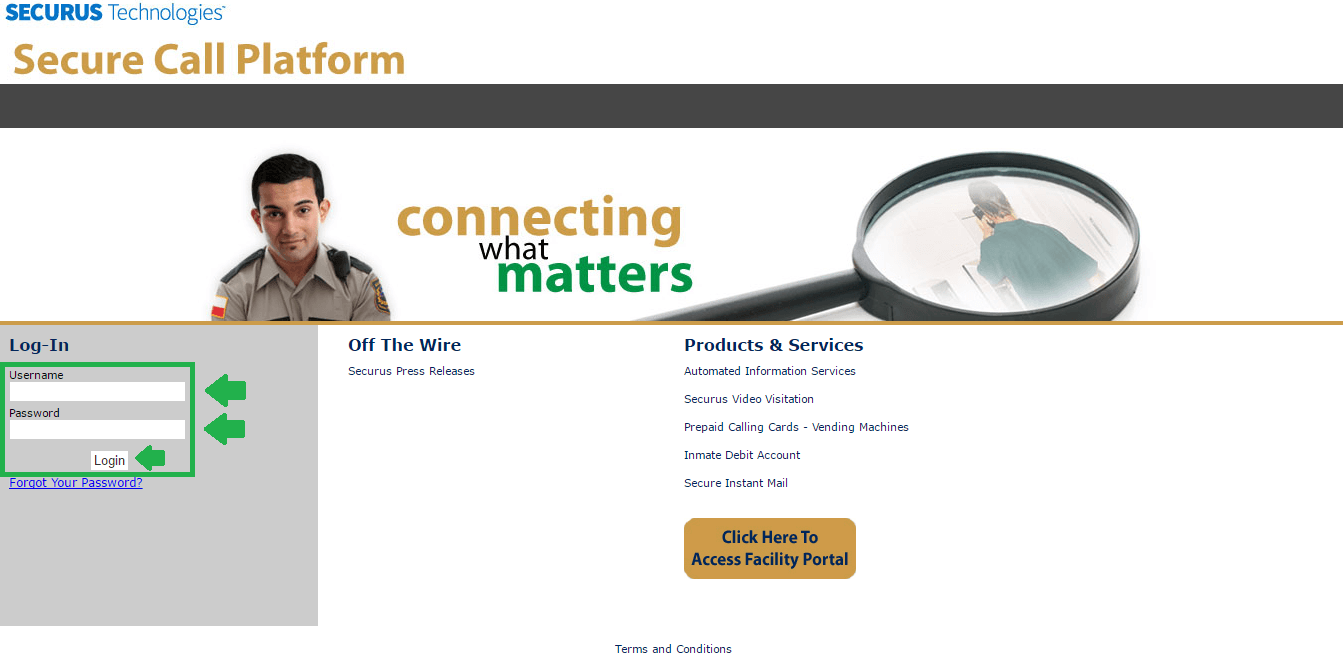
This is what the Securus Command login page for the Secure Call Platform looks like.
- Enter your Username in the first box under the Log-In
- Type the Password associated with your account in the second one.
- Click the Login button to complete the process.
Securus Tech Login Walkthrough for Facility Portal
Thirdly, the Facility Portal at Securus Tech can be accessed through the same website we spoke about in the first section of our guide. Instead of clicking the Securus login option for online accounts, you just have to choose the other one. We’ll go into detail below, so read the bullet points.
- Connect to the official Securus Tech website using the first link we provided after our introduction.
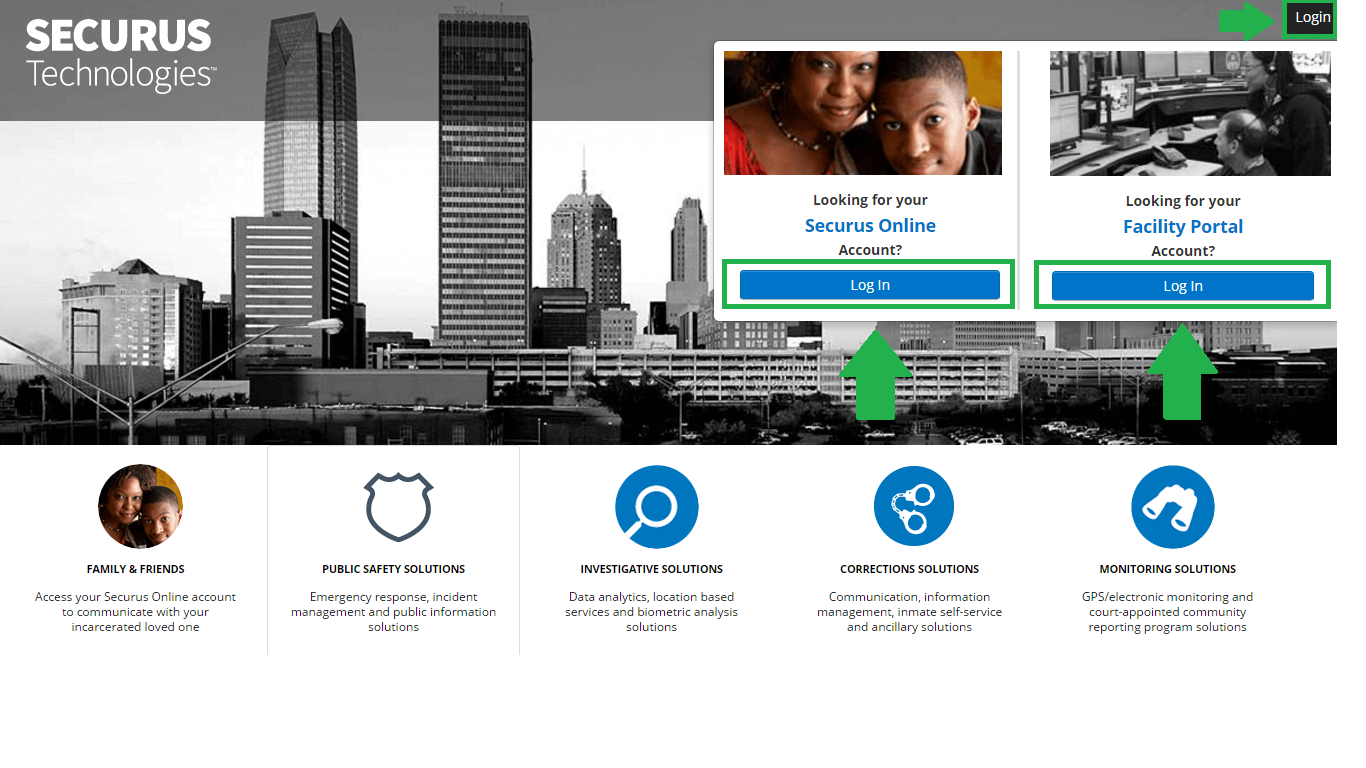
The official Securus Technologies website looks like this image. Click the relevant Log In button.
- Push the Login button from the top left corner.
- Select the blue Log In button under the Looking for your Facility Portal Account? to your right.
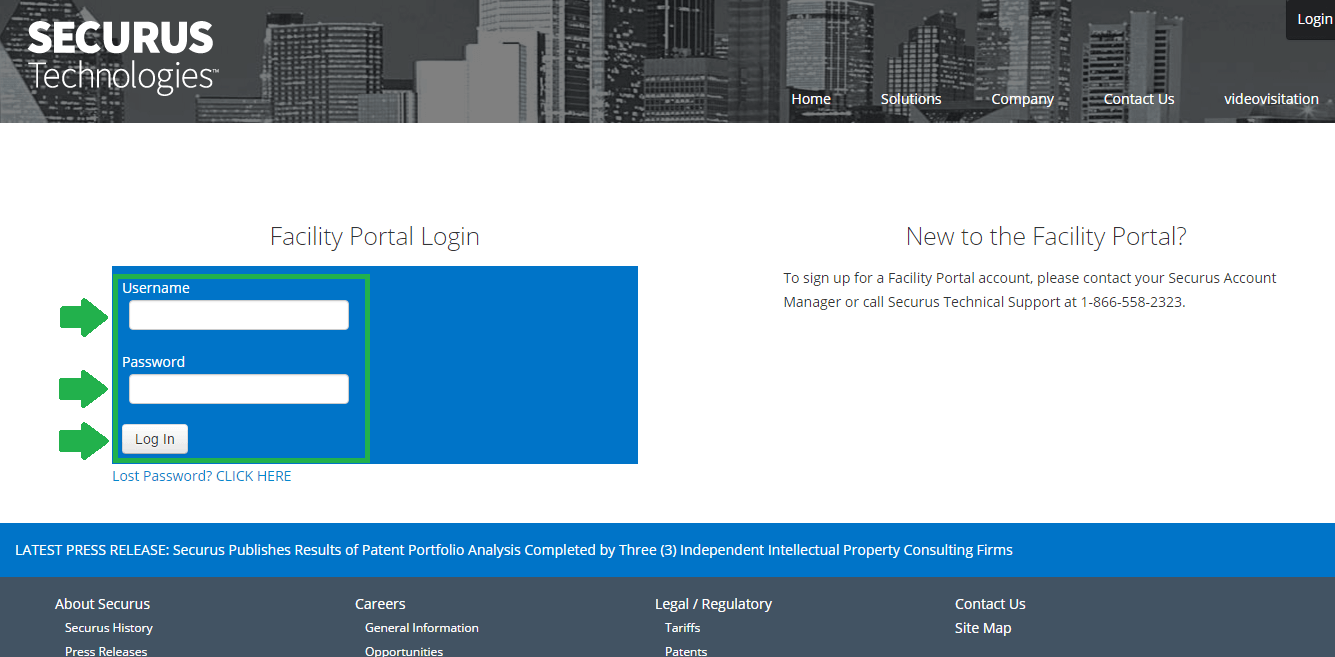
The Securus Tech Facility Portal will look like this screen capture.
- Check to see if the Facility Portal looks like the screenshot provided above.
- Type your Username in the first empty field in the Facility Portal Login
- Follow up with your Password in the box underneath.
- Click the Log In button to access your Facility Portal account.
Securus Technologies Login Assistance
Moreover, there is Securus login help available for all three platforms discussed above. Consequently, you won’t have trouble recovering or resetting your password. If you still can’t access your account afterwards, you can get in touch with the company using the contacts provided at the end of our guide.
Online Accounts Login Help
- Access the Securus login page for friends and family (online accounts). Use the first two steps from the first section of our guide to do so.
- Click Forgot Username or Password?.
- Enter your Securus Online account email in the first box under Forgot Password.
- Enter the verification number below as a security step. The number appears in a white font on a navy blue background. Click Refresh if you want a new verification number.
- Press the yellow Submit button for additional instructions.
- Contact Securus Customer Care for any username-related issues. As a result, you will get custom help from a representative.
Secure Call Platform (Command) Login Assistance
- Go to the Secure Call Platform.
- Click Forgot Your Password? the blue link located under the Log-In
- Enter your Username in the empty field on your screen.
- Click Submit.
- Follow any other instructions that come up on your screen.
Facility Portal Login Aid
- Visit the Facility Portal login page.
- Click the Lost Password? CLICK HERE link. It can be found right under the big blue login box.
- Enter your Username and Email Address in the two light blue boxes on the left side of the page.
- Click Submit and go through any other necessary steps to retrieve your Facility Portal password.
Relevant Links & Contacts
To conclude, here are the most important links you will need as a Securus customer:
- Securus sign in page for Friends and Family
- Securus Facility Portal login platform
- Online account password recovery
- Facility Portal password recovery
- Secure Call Platform password help
Main Support Lines: Mobile: 972 734 1111, 1 800 no.: 1 800 844 6591
Securus Video Visitation Support No.: 1 877 578 3658
Written inquiries: click here
Live chat: access this link
Payments Address: Securus Correctional Billing Services, PO Box 650757, Dallas, TX 75265-0757
Correspondence Address: Securus Correctional Billing Services, PO Box 1109, Addison, TX 75001
Leave a Reply