If you have applied for a JCPenney credit card and have recently been approved, you need to register on the JCPenney credit card login portal. Upon completing registration, you can sign into your account to:
- Consult the summary of your credit card account
- Make payments online
- Ask for a credit line increase
- View or change your account info
- Download a copy of your credit card activity
Our guide explains the whole process, from registering to signing in. Also, we will show you how to look up your user ID if you can’t remember it. For additional problems, we have provided links to resources like their official FAQ page, as well as customer service contacts. Find out how to use this online service below.
JCPenney Credit Card Registration Walkthrough
Customers who have been approved for a JCPenney credit card should register on their online portal so they can take care of their transactions online. For registration, users need to have their credit card at hand and be the primary cardholder. It is a simple, 5-step process that can be completed in a matter of minutes.
Please note that only those who already have a JCPenney credit card can register. If you don’t yet but are interested in becoming a customer, you can apply for a credit card. As for existing cardholders, all you have to do is follow the steps we have described below to register:
- Visit the JCPenney credit card login page.
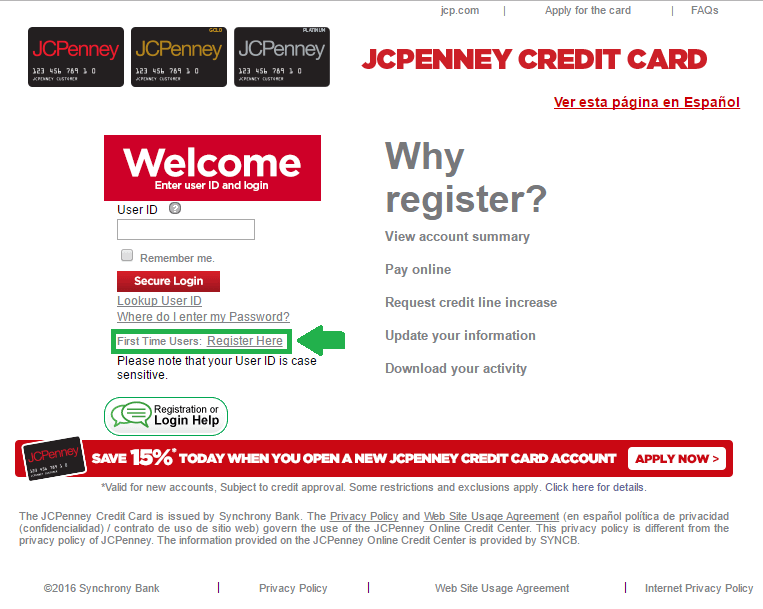
This is what the JCPenney credit card registration link looks like.
- Click the grey Register Here link. Find it next to the First Time Users heading under the main JCPenney credit card login box.
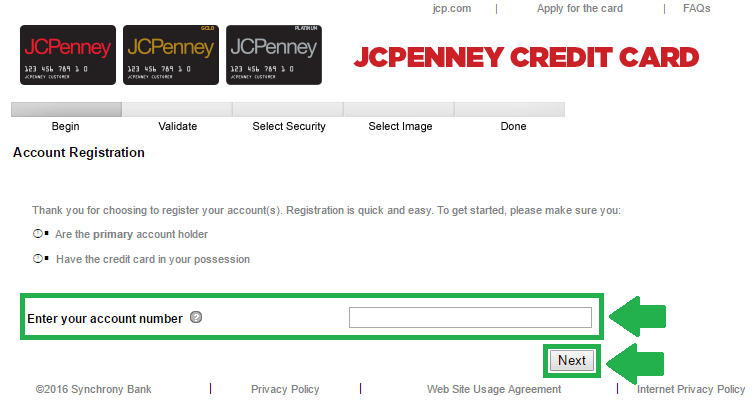
The JCPenney credit card registration process looks like this image.
- Make sure that you are qualified to register the card by being the primary account holder and having it in front of you.
- Start the process by with the Enter your account number field. Find your account number either on the front of your card or on any of your statements.
- Double-check to see that the digits were properly entered.
- Click Next and proceed with the remaining 4 steps. Validate your card, select your desired security and image to complete the process.
JCPenney Credit Card Login Steps
After you have registered, you can now perform JCPenney credit card login to take care of your shopping needs online. In order to sign into your account, you need to have access to your user ID and password. Moreover, you need to know your personalized image that you selected during the security process. With these details, all you need to do is go through these instructions:
- Go to the JCPenney credit card login portal. Use the link from the first part of our guide for quick and safe access.
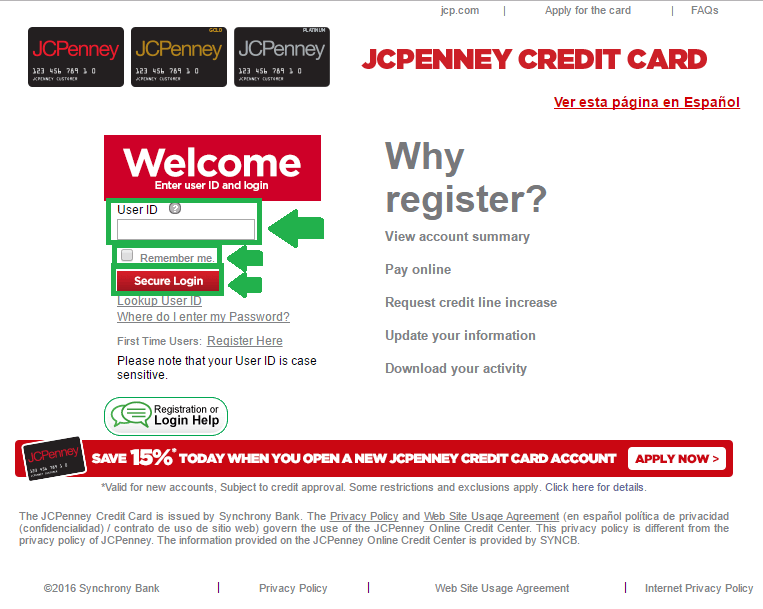
This screenshot shows what the JCPenney credit card login page looks like.
- Type your User ID in the blank field on your screen, respecting and upper and lower case letters you used when creating it.
- Check the box next to Remember me if you are performing JCPenney credit card login from a safe, preferably personal computer. Do not check this box if you are on a shared device or a computer in a public place.
- Click the Secure Login button under the Remember me box to access your account.
User ID Lookup Instructions
Unfortunately, there aren’t any clear guidelines on how to reset your password if you can no longer remember it. However, the JCPenney credit card login platform allows users to easily look up their user IDs. If you’re blocked with your password, we recommend getting in touch with their customer service department for one-on-one assistance. For this, you can use the contacts provided in the last section of our guide.
If your user ID is what you can’t remember, then feel free to use the steps detailed below to find it. Before you get started with the process, note that only primary credit card holders can search for user IDs. Additionally, you must have your credit card nearby and know the number of your account. These are the instructions you need to follow:
- Access the JCPenney credit card login site.
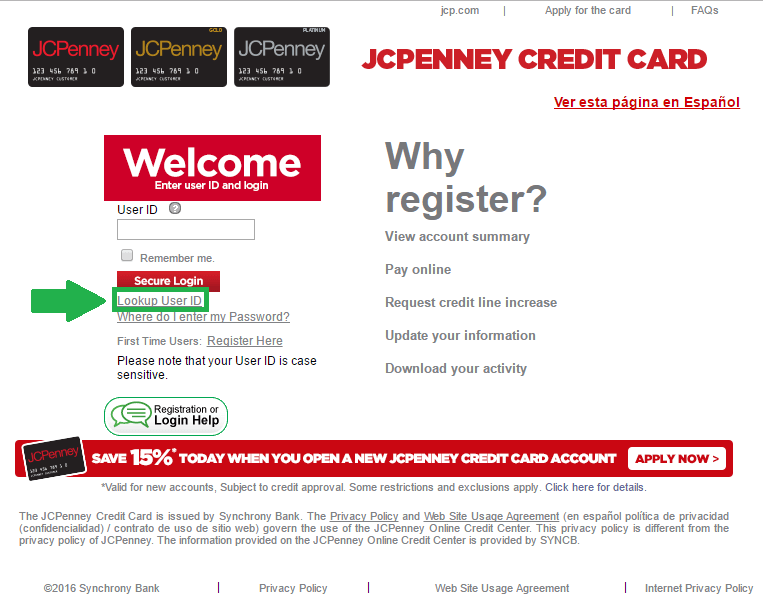
The JCPenney credit card lookup user id link is marked in green in this image.
- Click the Lookup User ID link, which is directly under the red Secure Login button on the home page of the portal.
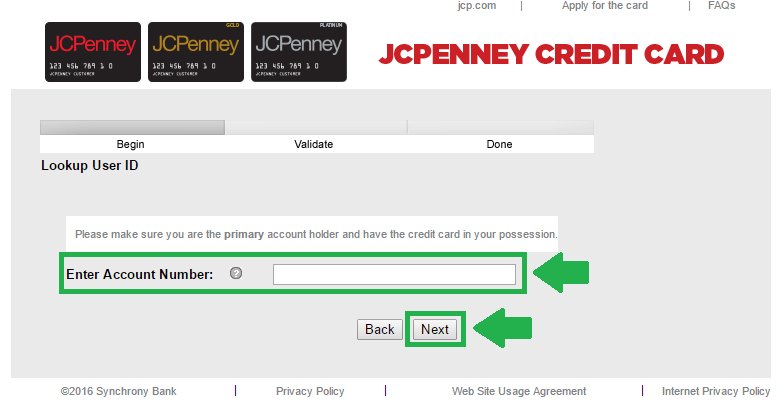
The JCPenney credit card lookup user id process begins with the step shown in this screenshot.
- Enter Account Number in the designated field. Find it either on a statement or the front part of your credit card with JCPenney.
- Push the grey Next button.
- Validate your identity as the primary account holder and follow the rest of the steps to find your user ID.
- Go back to the JCPenney credit card login portal when you are done and sign in with your credentials.
Frequently Asked Questions & Customer Service
As previously mentioned, only your user ID can be looked up on the JCPenney login portal if you get locked out of your account. Nevertheless, all customers have access to support from the company, if needed. Before personally getting in touch with their help desk, we recommend that you browse through their Frequently Asked Questions. In numerous cases, users find the answers to their inquiries without having to make any calls.
If you still need help after looking through their FAQs, you can reach out to their customer service department. The JCPenney credit card phone number to dial for this is 1 800 877 1342. The JCPenney hours for customer service are 24 a day, during any day of the week (including weekends). It is best to call them for immediate service, but you can also use traditional mail if any documents are involved:
JCPenney Credit Card
P.O. Box 965009
Orlando, FL 32896-5009
Even more so, they provide live chat services for customers in need. To start talking to a representative, follow these steps:
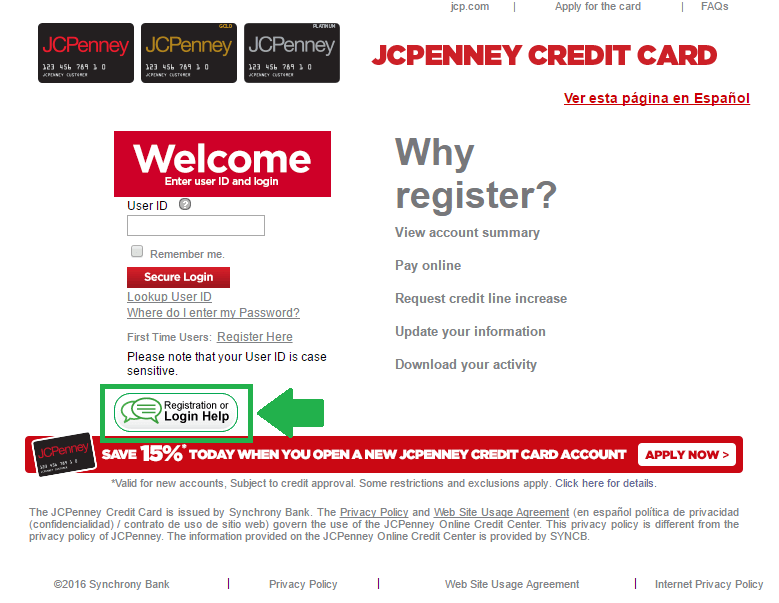
This picture shows what the JCPenney credit card help button appears like.
- Push the Registration or Login Help button highlighted in green above.
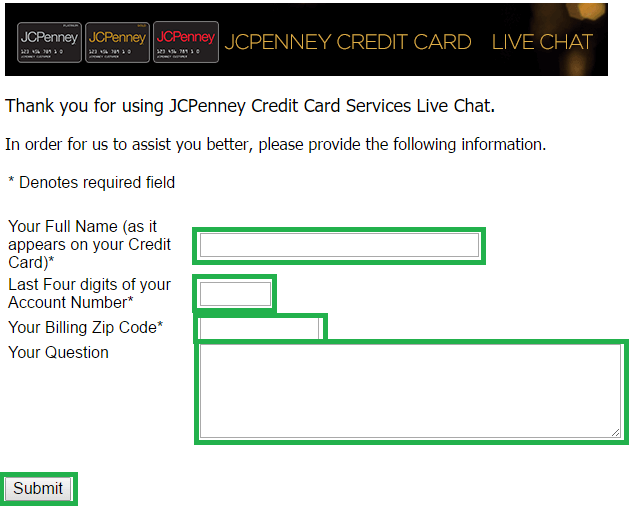
These are the fields you have to fill out to start talking with a customer service representative for your JCPenney credit card issues.
- Fill out the first field with your Full Name. Type it exactly how appears on your credit card.
- Continue with the Last Four digits of your Account Number.
- Enter your Billing Zip Code.
- Type your Question in the last field.
- Click Submit and wait for a customer service agent to respond.
Lastly, you can stay up to date with promotions and new products on the official JCPenney website.
Leave a Reply