Customers of GoToMeeting can host and participate in meetings online, all through easy-to-use software. In order to join or lead meetings, you need to perform GoToMeeting login on the www.gotomeeting.com login portal. Not only will we describe the steps to login GoToMeeting, but we will also show you how to join or host an online meeting through this platform. Get all the Citrix GoToMeeting login info you need below.
Complete GoToMeeting Login
The GoToMeeting login page requires users to have a registered email address and password. After you become a customer, you can access the GoToMeeting log in page through the software’s official website. To login to GoToMeeting and reach your account, follow the instructions we have explained below.
- Visit the official GoToMeeting website here: gotomeeting.com.
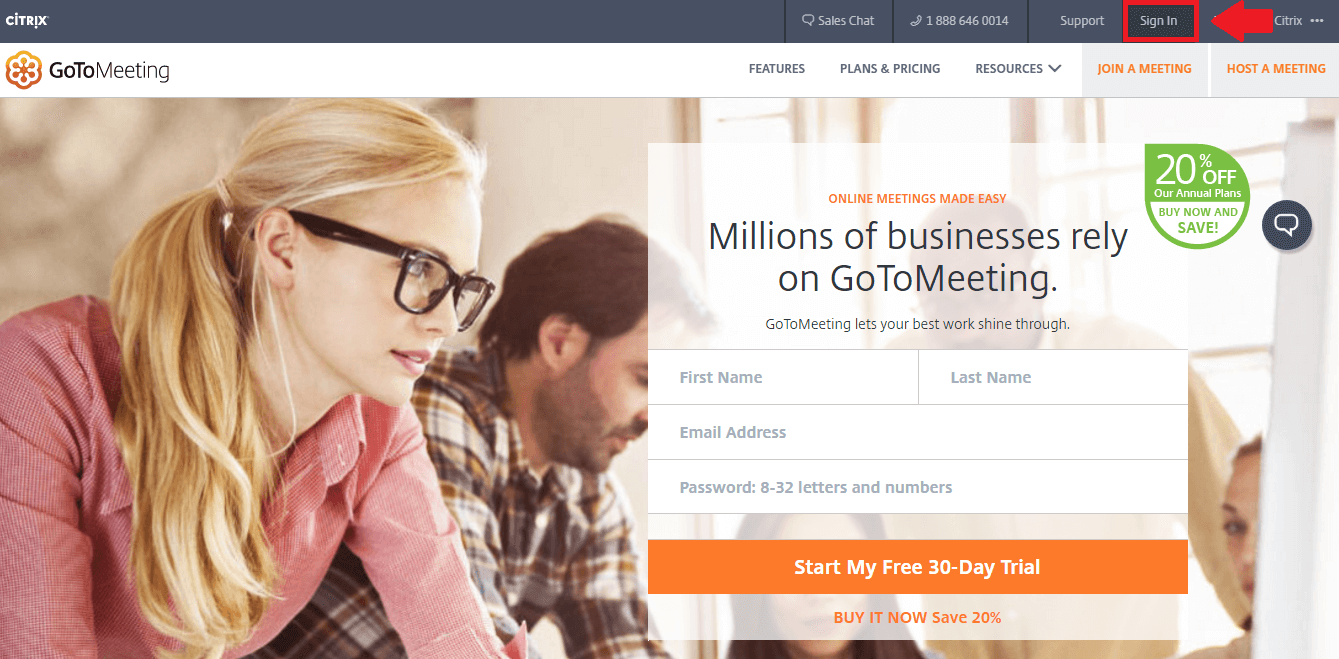
The GoToMeeting sign in button is in the red box above.
- Click the Sign In button we have highlighted in red above to get to the GoToMeeting login page.
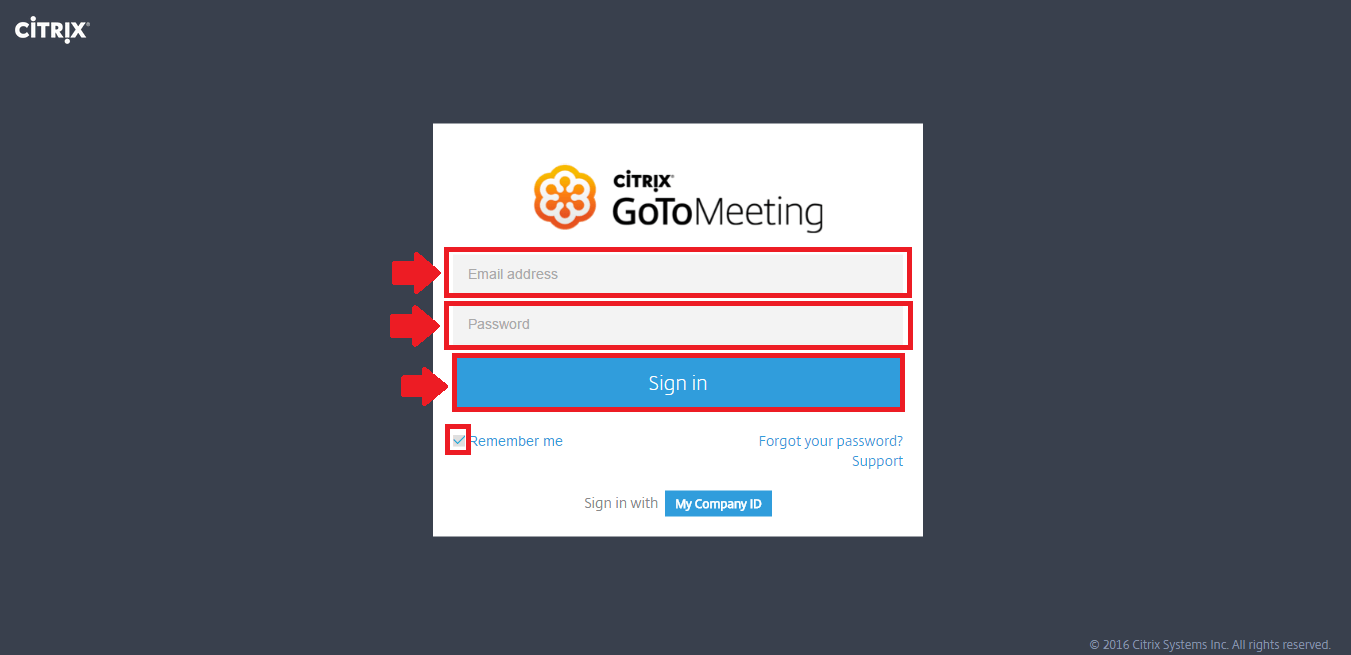
Fill out the boxes emphasized in red to perform GoToMeeting login.
- Type your Email address in the designated space.
- Enter the Password related to your account in the box under the first.
- Uncheck the Remember me box if undergoing Go To Meeting login from a shared or public computer to keep your personal data safe. Leave it checked if on a secure device.
- Press the blue Sign In button to finish your GoTo Meeting login.
Join GoToMeeting
The Join GoToMeeting login page can be accessed in a similar way. However, instead of an email address and password, you need a meeting ID to join. When invited to a GoToMeeting, the organizer will provide you with this 9-digit ID. It is the only piece of information you need to join a GoToMeeting free. Here are the steps in detail.
- Go to the software’s home page through the first link from our guide.
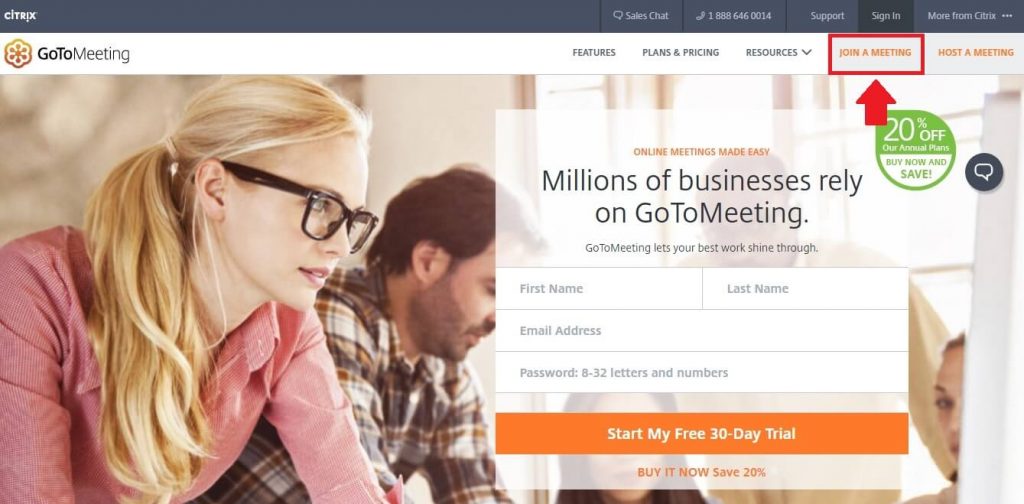
Press the Join a Meeting button noted in red above to participate.
- Wait to be redirected to the Join GoToMeeting login platform.
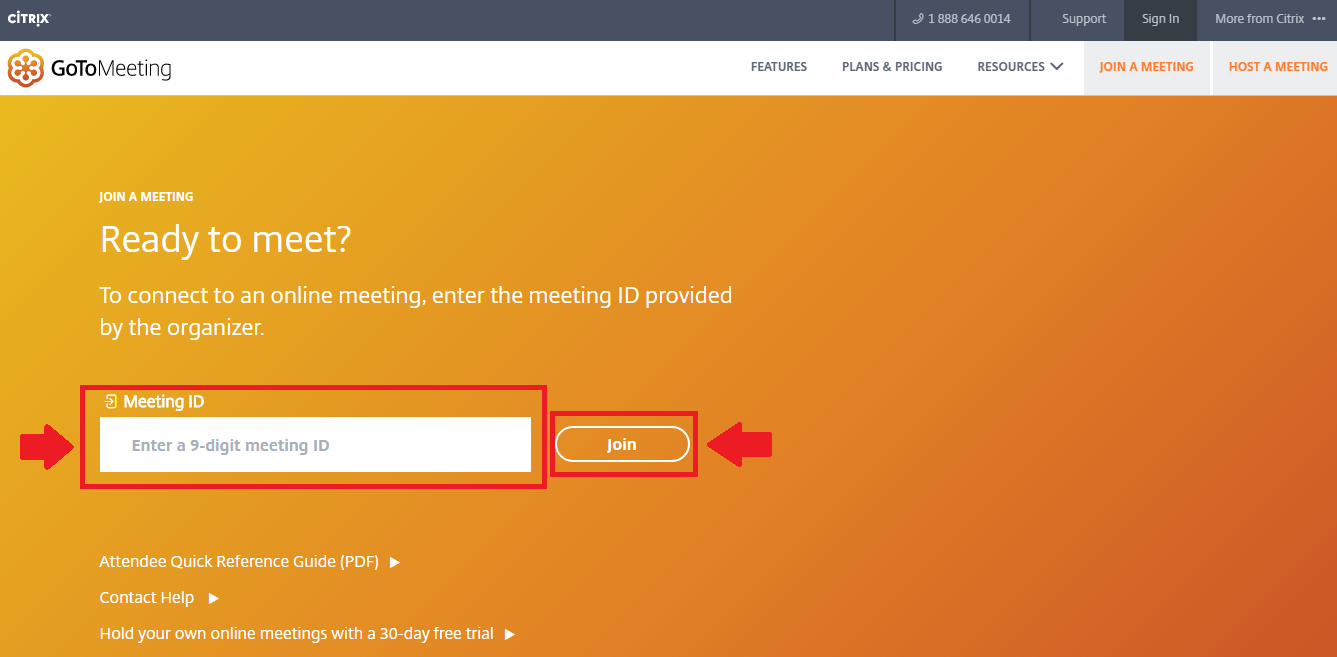
Complete the empty box with your 9-digit code to join a meeting.
- Provide your Meeting ID in the field marked with Enter a 9-digit meeting ID.
- Check to see that the digits have been entered correctly.
- Click the Join button to participate in the online meeting.
Sign in with My Company ID Alternative
- Click My Company ID, the white text in the small blue box, as an alternative for the basic email address sign in.
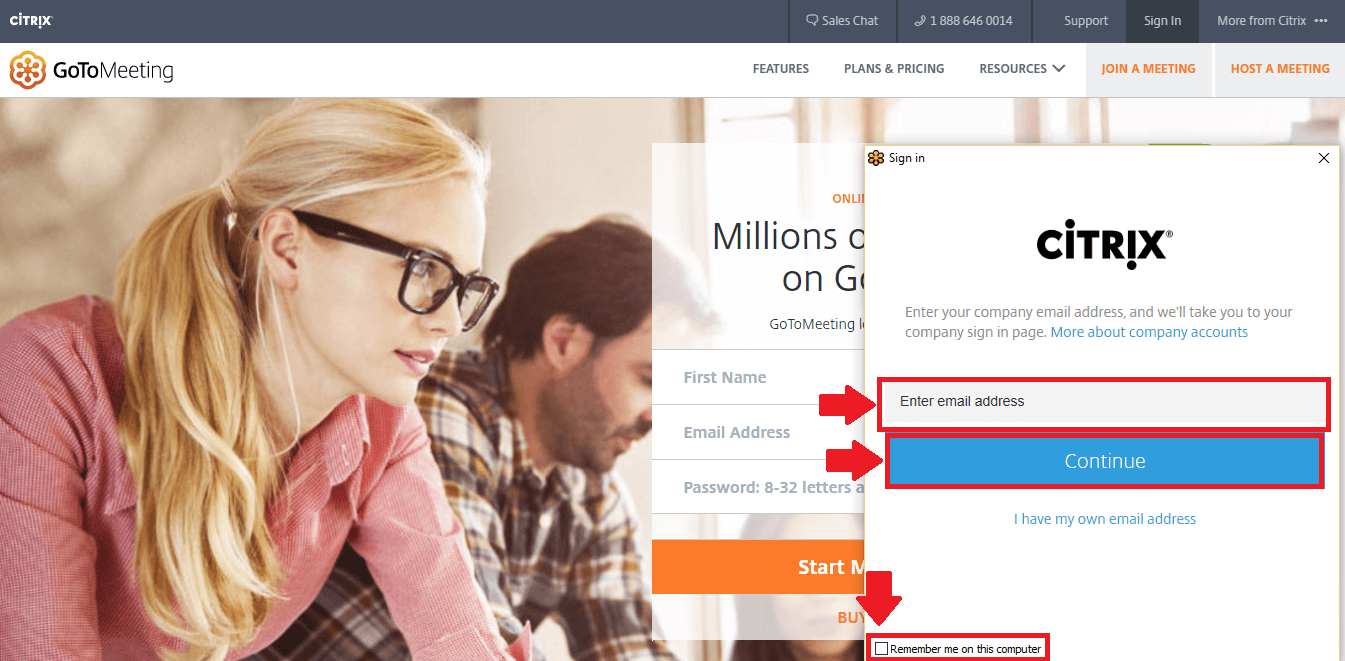
Use your company email address to sign in and host a meeting.
- Type your company email address.
- Check Remember me on this computer if desired.
- Press the Continue button and follow the remaining steps.
Solve GoToMeeting.com Login Issues
Every GoToMeeting login platform has a set of instructions for regaining access to accounts. The only one that doesn’t require password reset or recovery is the Join a Meeting page, as you only need an access code. These options were created for users who can no longer remember their passwords and have been locked out. The steps are a bit different from one portal to the other, so take a look at the specific ones you need.
Troubleshoot Standard GoToMeeting Login Problems
- Go to the home page for the software.
- Press the Sign in button from the top right corner.
- Click the Forgot your password? link in blue.
- Enter your email address.
- Press the Send an email button.
- Check your inbox for an email from the company.
- Follow the instructions to reset your password.
Fix Host a Meeting Sign in Troubles
- Visit the GoToMeeting home page.
- Click Host a Meeting on your far right.
- Wait for the launcher to download.
- Click the program in your downloads tab.
- Wait for the software to connect and start.
- Click the Forgot your password? It can be found directly under the blue Sign in button.
- Type your email address in the blank field on the page.
- Push the Send an email button.
- Open the email you received in your inbox.
- Go through the steps described and reset your password.
Contact GoToMeeting Through Citrix
There are multiple ways to contact the GoToMeeting customer service department. Nevertheless, we recommend that you browse through their Support Center before you personally get in touch with a representative. Once you have reached the page, scroll down to see their topics. The main categories you can find information about are:
- Download & Test
- Attendee Quick Start (1:36)
- Audio
- Install the Outlook Plugin
- Schedule & Start Meetings
- Organizer Quick Start
- Recording
- Webcam & Screen Sharing
- Account & Billing
If you want more topics, click the Browse more categories button.
To reach out to their customer service office directly, use these contacts:
Telephone Contacts
GoToMeeting Customer Service – Toll-free: 1 (877) 582-7010
GoToMeeting Customer Service – Long Distance: +1 (805) 617-7369
GoTo Products Customer Service – Toll-free: 888 259 8414
Citrix Enterprise Products Customer Service – Toll-free: 1 800 424 8749
Email: click here to create ticket
Forum: click here to ask the community
Leave a Reply