When searching for the Emdeon login page, you will notice a few aspects right from the start. First of all, Emdeon is now formally regarded as Change Healthcare, but it still refers to the same company. Secondly, you will notice multiple Emdeon account login pages, according to the way you work with the company. You can identify portals for Emdeon provider login, Emdeon customer login or Emdeon Vision suite login, just to name a few. Our Emdeon Login Guide will go through the most popular of these sign in processes, explaining what Emdeon portal you need to access and how you can get into your account.
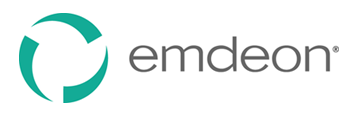
Every part will have detailed descriptions for signing in, as well as a few other tips for beginners. All of these Emdeon log in pages require a computer or mobile device connected to the internet, as well as specific login credentials. Feel free to browse through all the Emdeon.com login explanations in the dedicated sections below to find the information you are interested in.
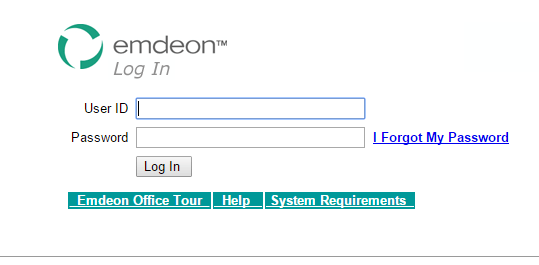
This is what the Emdeon login page for providers looks like.
Emdeon Office Login Instructions
One of the most popular ones is the Emdeon login for providers. This is the office.emdeon login portal we have captured in the image shown above, and it is also regarded as Emdeon clinician login. The Emdeon login providers need to access has a simple design, making the process user-friendly for anyone. If you want to log into the Emdeon office portal as a provider, follow these steps:
- Access the Emdeon Office sign in page here: https://office.emdeon.com/secure/scripts/inq.dll?MfcISAPICommand=LogIn.
- Enter your User ID in the first field.
- Type your Password in the second one.
- Press Log In to access your account.
If you can’t remember your password, click the link that reads I Forgot My Password and follow the instructions you receive. Please note that you need to have your user ID in order to reset your password. You can also check the System Requirements, take an Emdeon Office Tour or get Help by using these three buttons below the login box.
Steps for Emdeon Vision Login
The sign in portal for Emdeon Vision is very much like the office one, just with a few extra options. To log into your Emdeon Vision account, do this:
- Go to the Vision Suite sign in page here: https://access.emdeon.com/CIHS.
- Type your Username in the first empty box, followed by your Password.
- Click the green Login button to finish the process.
You can click Forgot Password? Or Forgot Username? if any of these situations apply to you. If you can’t remember your password, you need to provide both your username and email address to receive it. Username recovery requires just your email address. If you still have troubles, you can call their support line at 888 545 6127 (option 1, then option 4).
If you want to register for Emdeon Vision, all you have to do is click the button that indicates registration (here). Provide your facility name, Tax IDs, address, vendor name and full contact information. After that, you can establish your login information and then submit your request.
You can also go to the Emdeon home page or their contact page by using the two green links at the footer of the website.
Emdeon Login for Revenue Cycle Management
If you want to sign into Revenue Cycle Management, you will see that the login page looks a bit different than the first two. In addition to a simple sign in box, you also have access to company information and direct customer support details. Here are the instructions for signing into Revenue Cycle Management:
- Connect to the Revenue Cycle Management page from Emdeon here: https://rcm.emdeon.com/Portal.
- Write your Username and Password in the two designated fields.
- Before signing in, we strongly recommend that you double-check your login information. If you fail to log in five times in a row, you will be locked out of your account.
- Press the green Login button to finish.
If you can’t remember your password, click Forgot Password? labeled in blue. Enter your username and email address to get your security hint. If you still have problems signing in, get in touch with a support agent.
If you require customer support, you can submit a service request by clicking the link mentioned on this page. If you look to your right, you can follow Emdeon on social media if you click the relevant icons. At the top right hand side of your page you will find useful links for the following categories:
- About Us
- Newsroom
- Investors
- Careers
How to Perform Emdeon Dental Login
Signing into Dental Connect from Emdeon is just as easy as any other Emdeon login process. Not only can you sign into your account quickly, but you can also create one if you are not a user yet. To sign into Dental Connect, go through these steps:
- Visit the Dental Connect login page by clicking this link: https://www.emdeondental.com/DPS/securelogin.aspx?ReturnUrl=%2fdps%2f.
- Type your Username.
- Enter the Password associated with your Dental Connect account.
- Press the dark blue Login button located at the bottom right hand side of the login box.
To create a Dental Connect account, go to this page: https://www.emdeondental.com/DPS/registration/createaccount.aspx. If you want to reach their customer service department, you can call 888 255 7293 between 8 am and 7 pm Monday through Friday. Alternatively, you can send an email to dentalsupport@changehealthcare.com.
Emdeon Pharmacy Login Steps
Logging into Emdeon Pharmacy actually has two distinct login pages to choose from. Depending on the services you are interesting in, you can sign into Emdeon Services or Emdeon DME Services.
- The main page you have to access is this: https://secure.erxnetwork.com/logon.aspx?ReturnUrl=%2fdefault.aspx.
- If you want to sign into Emdeon Services, enter your Username and Password in the login box on the left side of your page.
- Click Log In to reach your account with Emdeon Services.
- You can also Request a new account or get help with your password (Forgot your password?) by using the two links with these names located at the top and bottom of the box.
- As for the DME Services sign in, click the blue Login button to be redirected to a new page. Here, you have to enter your user name and password to sign in.
Emdeon One Login (Revenue Performance Login)
What was once known as Emdeon One is now Revenue Performance. The name changed when Emdeon became Change Healthcare, but the sign in process remain the same. To log in, click this link: https://portal.capario.net/ws_portal/login.jsp;JSESSIONID=7263b703-b40a-4411-8d2b-5bde0751afb8.
In the first field, enter your username, followed by your password in the second one. As you can expect, press Login to access your Revenue Performance (Emdeon One) account.
You can also use this website to learn more about Revenue Performance, Change Healthcare and more.
Contact Emdeon.com (Change Healthcare)
If you want to reach out to Change Healthcare (Emdeon), you can call (615) 932 3000. If you are already a customer and you want to contact them in writing, use their product support form: http://www.emdeon.com/productsupport?_ga=1.136582137.85190880.1467991285. For sales or new customers, use the form provided here: http://www.emdeon.com/contactform?_ga=1.136582137.85190880.1467991285.
To find the closest Change Healthcare location in your area, take a closer look here: http://changehealthcare.com/about/locations.
If you want to send them any kind of documentation or letters, use this address:
Change Healthcare HQ
3055 Lebanon Pike
Nashville, TN 37214
Leave a Reply