Like numerous other colleges throughout America, CCAC (Community College of Allegheny County) uses Blackboard as a solution for distance learning. Students enrolled in this program can access the CCAC Blackboard login portal online and sign into their accounts in a matter of minutes. From there, they can use online resources, complete assignments, access lessons and more.
Our guide not only walks you through the Blackboard sign in process, but also the steps you have to take to regain access to your account if you get blocked. In addition to these, we will show you how to sign into your CCAC webmail account and how to perform My CCAC student login. Read about these in the individual sections below.
Perform CCAC Blackboard Login
The CCAC Blackboard login platform requires all users to have a username and password registered with the software. If you experience any problems along the way, you can contact their service and support department. However, if you have the aforementioned CCAC Blackboard login credentials, it should all be smooth sailing. Follow these instructions for instant access:
- Go to the CCAC Blackboard login page.
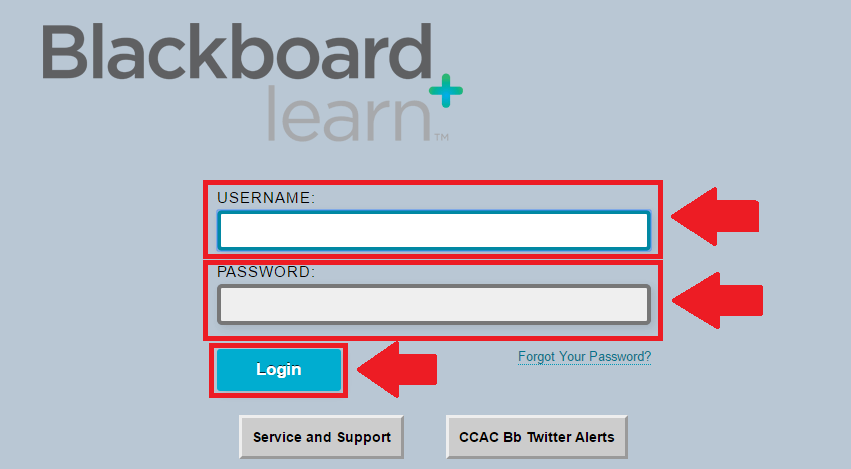
The CCAC Blackboard login portal looks like this screenshot.
- Type your Username in the first box we marked with red in the image above.
- Continue with your Password in the second field, also highlighted in red.
- Go through your CCAC Blackboard login credentials to make sure that they are correct.
- Push the blue Login button to finish up.
Sign into the My CCAC Portal
As promised, we will also talk about how you can sign into the My CCAC portal. Through their login page, you can not only connect to the My CCAC platform, but also other CCAC applications. For access to be granted, you need a CCAC NetID issued by the school. Moreover, you need to have the password associated with your account at hand. Go through these steps when you’re ready:
- Visit the My CCAC login portal.
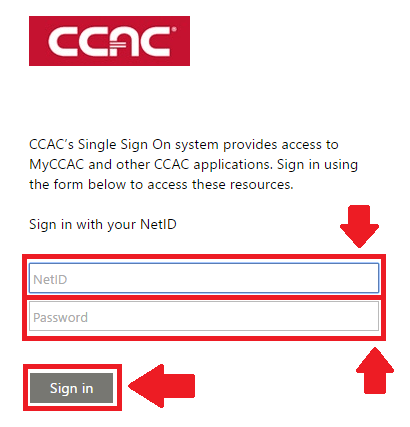
This is what the My CCAC login platform looks like.
- Fill out the first field with your NetID. Please note that you have to wait approximately 24 hours after you receive your NetID before using it on the platform.
- Complete the second box with the Password related to your My CCAC account.
- Hit the grey Sign in button to access your account.
Complete CCAC Email Login
The CCAC mail service has recently migrated to Office 365. However, you should be able to access your webmail account through the initial portal. If you don’t succeed in signing in through the traditional method, we’ll show you how to connect to the CCAC email Outlook app.
Before we go through the steps, we want to inform you about the mobile Outlook App. You can download it and sign in from there if you tend to check your emails on your mobile device often. For PC login instructions, check out the steps below:
- Access the CCAC Webmail sign in page.
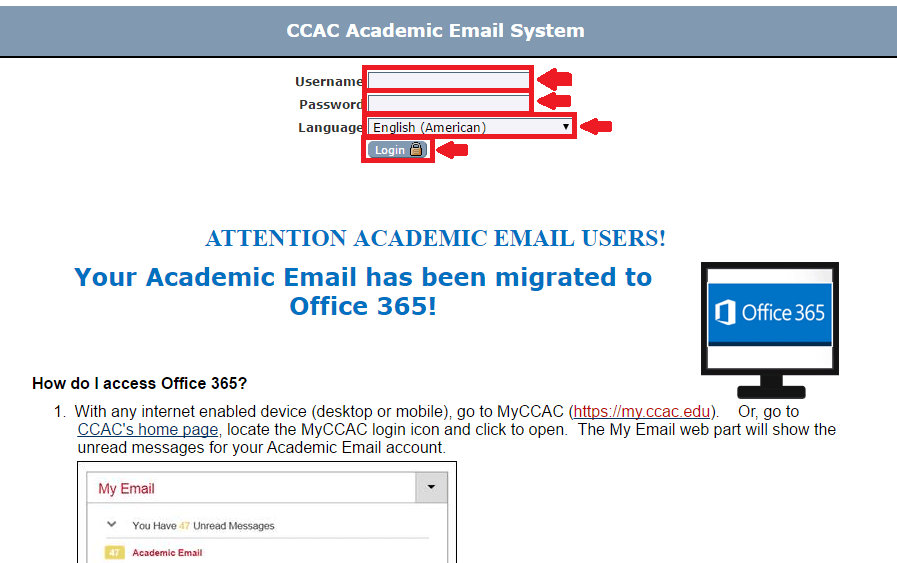
This image shows what the CCAC webmail login portal looks like.
- Type your Username in the top field.
- Enter your Password in the second one.
- Select your Language. English is set as default.
- Click the small blue Login button with the lock icon next to it.
- Go to the My CCAC login page we linked you to in the previous section of our guide if you can sign in with the steps we just walked you through.
- Follow the instructions there to access your webmail account via My CCAC.
Solve CCAC Login Problems
There are solutions available for all CCAC login portals in case you get logged out. In addition to password reset links, the school also provides student service or support contacts so you can get one-on-one help. View the specific tips for each CCAC login platform below.
Troubleshoot CCAC Blackboard Login
- Connect to the CCAC Blackboard login portal.

This is the link you need to click in order to reset your CCAC Blackboard login password.
- Click the blue link that reads Forgot Your Password?. It can be found at the bottom right corner of the CCAC Blackboard login box and it’s marked in red above.
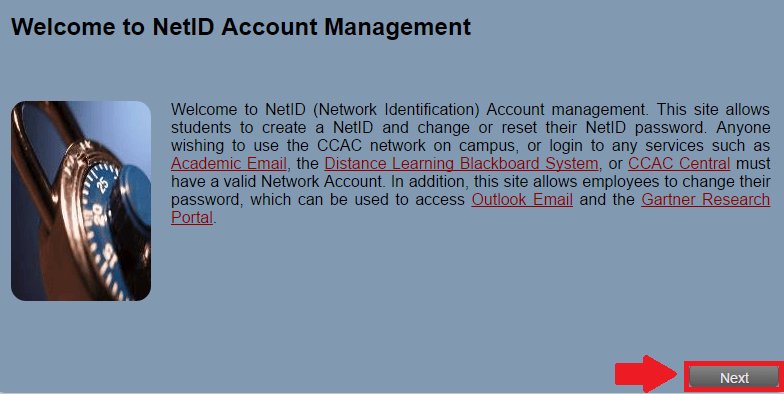
This is how the first step of the CCAC Blackboard password reset process looks like.
- Read the information on the welcome page for the NetID Account Management site.
- Press the Next button to continue.
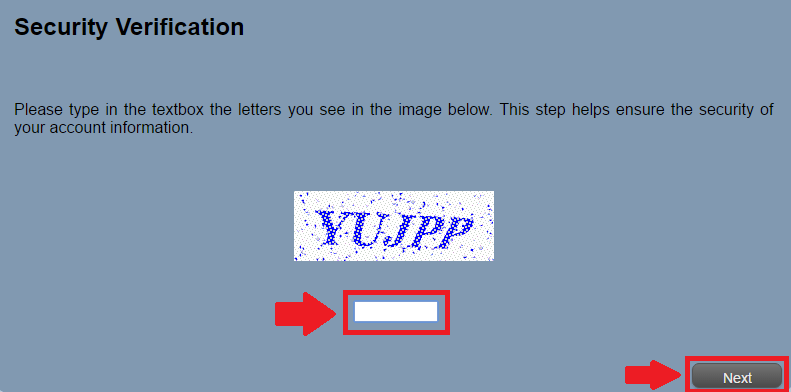
This is security verification step you have to go through when resetting your password.
- Type the Security Verification code in the designated field. This step is to make sure that you’re not a robot attempting to gain unauthorized access.
- Click Next.
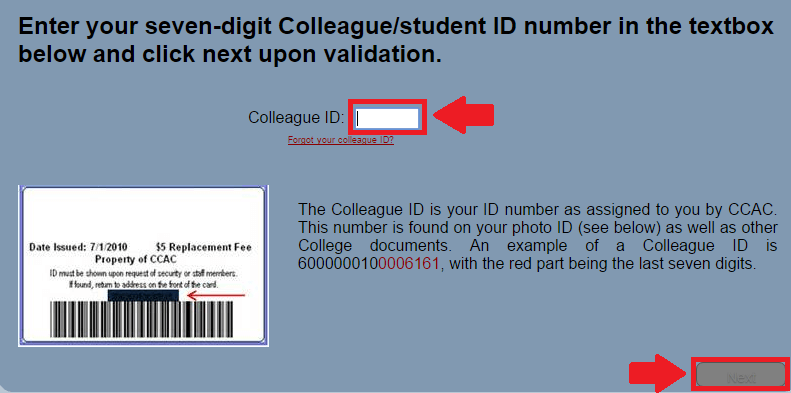
This is the field where you need to enter your Colleague ID to reset your Blackboard password.
- Enter your Colleague ID in the field mentioned. It is equivalent to your student ID and contains a total of 7 digits. It can be found on your photo ID and other documents you received from the school.
- Push the Next button.
- Follow any remaining steps to reset your password and get back into your CCAC Blackboard login account.
Recover Your CCAC Colleague ID
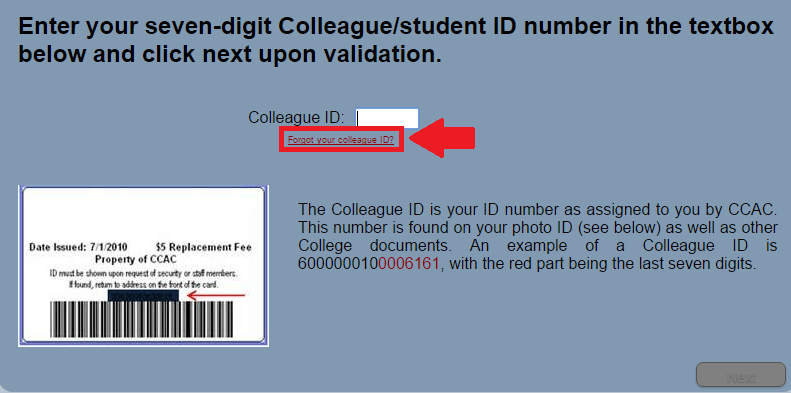
This is the link you need to click if you lost your Colleague ID.
- Click Forgot your colleague ID? if you can’t remember it or find your papers.
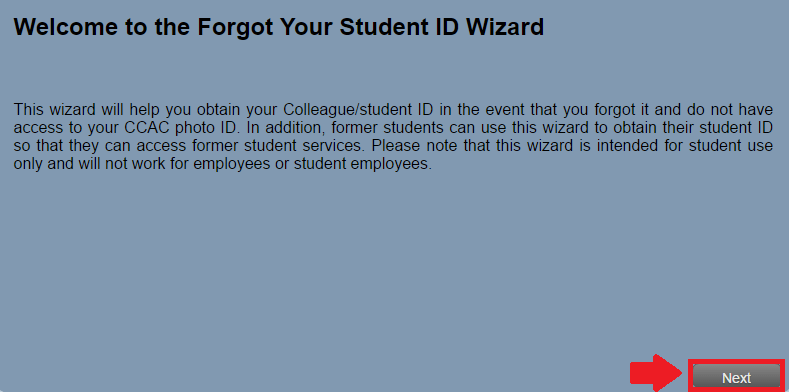
Read this information before you continue recovering your Colleague ID.
- Go through the message that welcomes you to the Forgot Your Student ID Wizard and click Next after you have read the info.
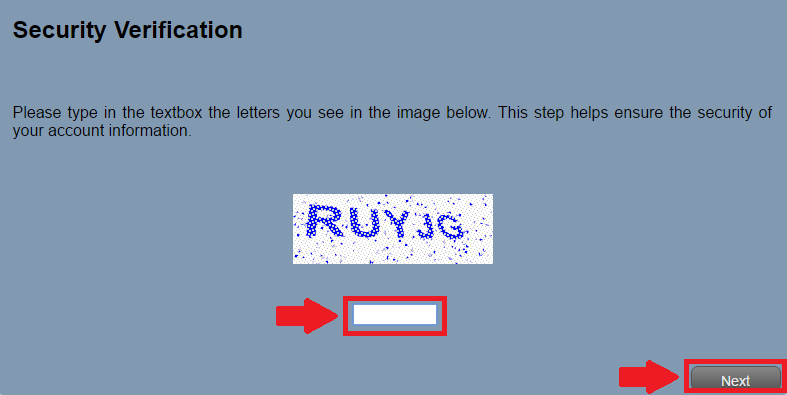
This is what the Security Verification code for your Colleague ID looks like.
- Write the characters shown in the Security Verification code on your screen.
- Hit the Next button.
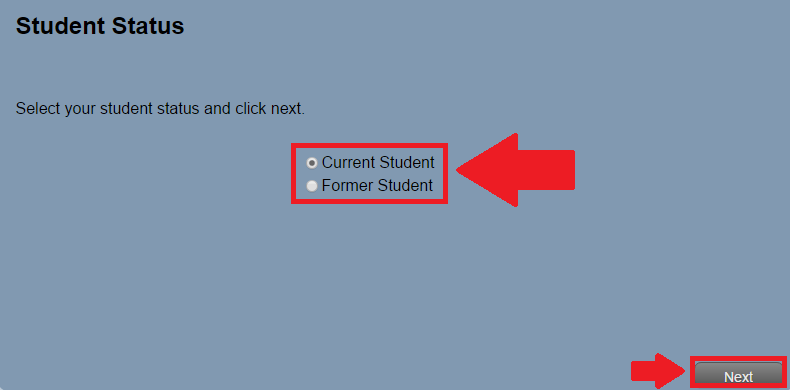
Your student status must be selected to continue.
- Select whether you are a Current Student or a Former Student. Our example continues with Current Student steps.
- Press Next.
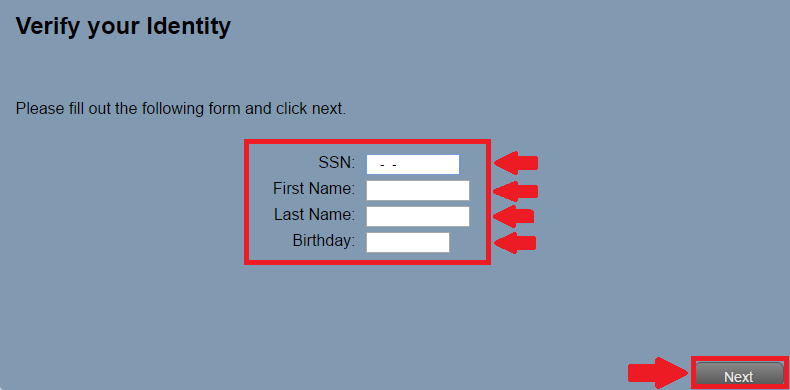
These are the fields you need to fill out to confirm your identity.
- Enter your SSN (Social Security Number), First Name, Last Name and Birthday in the designated boxes.
- Click Next and follow any other instructions to get your Colleague ID back.
Get Help for Signing into My CCAC
For the My CCAC portal, you can either reset your password or create your NetID if you don’t have one. To do so, visit the CCAC NetID page. Like in the case of regaining access on the CCAC Blackboard login portal, you need to use your colleague ID for the process.
If you still have problems with signing into your account, you can contact the CCAC Service Desk. Call them at 412 237 8700. Alternatively, send them an email at help@servicedesk.ccac.edu if you want to explain your issue in detail, with screenshots or other attachments.
Fix CCAC Webmail Login Issues
Considering that the CCAC webmail service is now incorporated into the My CCAC platform, you will have to follow the steps described above. If you still can’t manage to access your account, don’t hesitate to use the service desk contacts we have provided in the previous section of our guide. One of the college’s representatives will help you get back into your account in no time.
Contact CCAC
Lastly, there are several phone numbers you can use to get in touch with a CCAC rep. Their general phone number is 412 237 3100. Additionally, you can use their credit inquiry form for any written questions. To get in touch with a specific department on the Allegheny campus, use the phone numbers provided below:
Admissions – 412 237 2511
Financial Aid – 412 237 2589
Registration – 412 237 2700
Advising – 412 237 2700
Student Accounts – 412 237 4641
If you are interested in contacts for the Boyce, North or South campuses, please go to their contact page. As for sending mail, feel free to use any one of these two addresses, depending on your purpose:
Office of College Services
800 Allegheny Avenue
Pittsburgh, PA 15233
*
Allegheny Campus
808 Ridge Avenue
Pittsburgh, PA 15212-6097
Find any other relevant information on the official Community College of Allegheny County website.
Leave a Reply